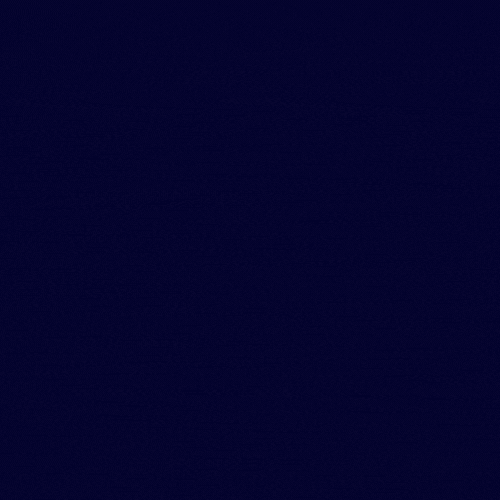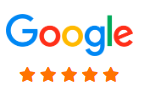500 internal server error ?
Now In this tutorial you will know How To fix 500 internal server error ?
Step 1. check .htaccess
Most of the case invalid htacess code . some case after install wordpress plugin .htaccess become corrupted .
So what need to do . step 1 you need to take backup your current .htaccess file . Login to your cPanel and click on file manager then find public_html folder , click on folder and find .htaccess file and rename this file as like you need . example .htaccess_backup.
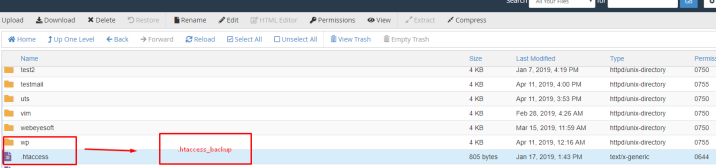
Note: if you cant find .htaccess inside public_html folder . it may hide . you need to show for do this .
You need to go Top -> Settings ->and Tick on ( Show Hidden Files (dotfiles)) to show htaccess
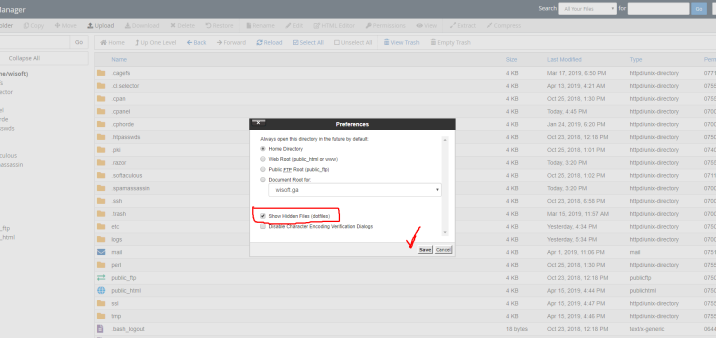
Common htaccess code for Wordpress to fix 500 internal server error by this htaccess
# BEGIN WordPress
RewriteEngine On
RewriteRule .* - [E=HTTP_AUTHORIZATION:%{HTTP:Authorization}]
RewriteBase /
RewriteRule ^index\.php$ - [L]
RewriteCond %{REQUEST_FILENAME} !-f
RewriteCond %{REQUEST_FILENAME} !-d
RewriteRule . /index.php [L]
# END WordPress
For more htaccss for many type of WordPres Website you can find from this link https://wordpress.org/support/article/htaccess/
Also, you can generate htaccess from WordPress admin panel ( If your WP-Admin is accessible )
If your site is developed by wordpress and you can avail to login as a admin, then go to settings -> select Permalinks and then Scroll down and click save to recreate .htaccess, If your site is not developed by wordpress leave it. Now try again to open your page. If you find still 500 500 internal server error ? then You should go for Step 2 .
Step 2. Fix Permission
if you have wordpress site the you may have Permission issue . you need to login cPanel
cPanel -> File Manager -> public_html or your Site root derectory and change permission .
select wp-admin , wp-content righ click and click on change Permission and set as 755
Step 3. Increasing Your PHP Memory Limit in WordPress.
PHP memory limits are set by your hosting Provider . also you can increase via wordpress . ( note : if your hosting provider have limitation for you need to ask your provider to increase limit)
You need to go your root directory ( public_html ) and find via file manager or FTP wp-config.php and right click -> edit And After php tag open you need to put this code define('WP_MEMORY_LIMIT', '64M');
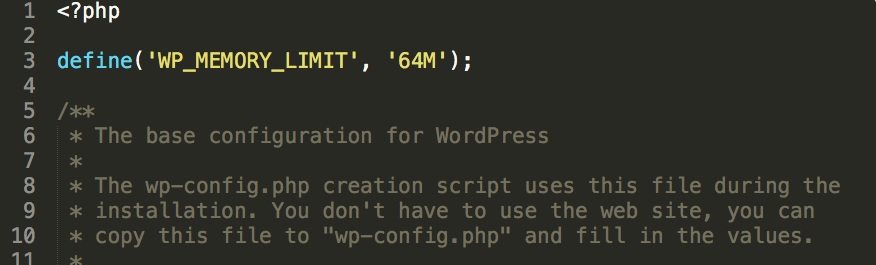
Then save the file. Check again your site is working or not. If still not working you need to go for step 3.
Step 4. Deactivate wordpress Plugins
If you avail to access your wordpress admin side, you can easily Deactivate your plugins one by one and try to open you site . If you site is working that mean your plugins is corrupted , uninstall the Plugins and download updated one and install .
If you unable to access your wordpress admin side . then you need to login cPanel and go to file manager or go via FTP find out plugins ( like : public_html/wp-content/plugins/ ) And right click and rename one by one plugins inside folder of plugins and check your website is working or not.
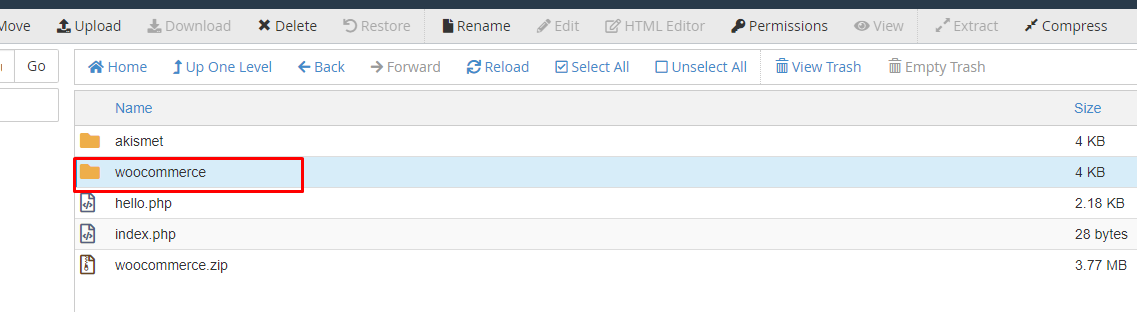
Step 5. Delete core files and Upload again .
after Deactivate wordpress Plugins, still its not fixed . then you need to delete core files from file manager . Now you need to delete wp-admin and wp-includes for WordPress, then you need to install WordPres. Note: Please donnot delete other files .
Now you need to download Wordpress from https://wordpress.org/download/ and Extrac all files in to your local folder . then upload only wp-admin and wp-includes to your website. Now check again.
If you have still issue, contact your hosting provider.
.
In order to optimally design our website and to show appropriate offers we are using cookies. By continuing to use our website you agree that we set cookies. More information