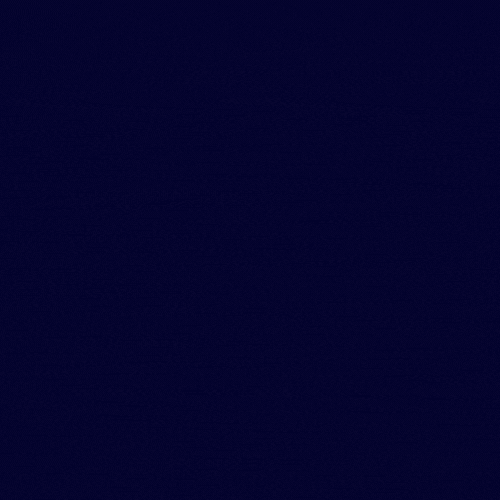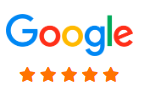How to change name servers in GoDaddy
In this tutorial, We will learn how to update your nameservers to GoDaddy DNS section for pointing the domain to your server from GoDaddy
Currently we learning for GoDaddy nameserver update, In your case it can be different provider , like BigRock , Google domain and other , On that case there website and panel may looks different but process are same.
If you have domain from GoDaddy, and hosting with other provider ( Like Web Eye Soft ) then you need update nameservers or Server IP to GoDaddy DNS section,
Its very easy to start. Please follow step below.
Find out your nameservers to update GoDaddy domain for connect your server.
Normally after order complete of your hosting service you will get all information along with nameservers via your email address. In case if you can not find your email or deleted by mistake you can get from client area . Here is tutorial how to find nameserver and other information from Client Area. How to find nameserver of hosting
Login To GoDaday Account.
Now You have your nameservers from your email or client area. Lets login to GoDaday Website and go to your account. As Like screenshot attached. Please have a look for better understanding.
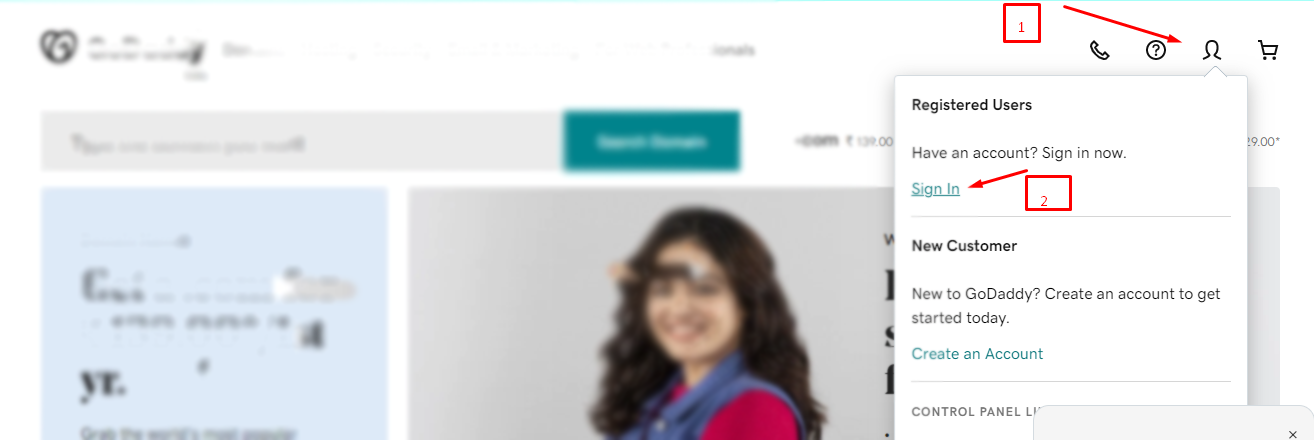
Go to My Product section on GoDadday
Now you logged in to your account. Now go to the top right side and click on the user icon, Once you clicked on a menu will appear in your right top corner, Next, you need to click on My Products, as like given screenshot below.
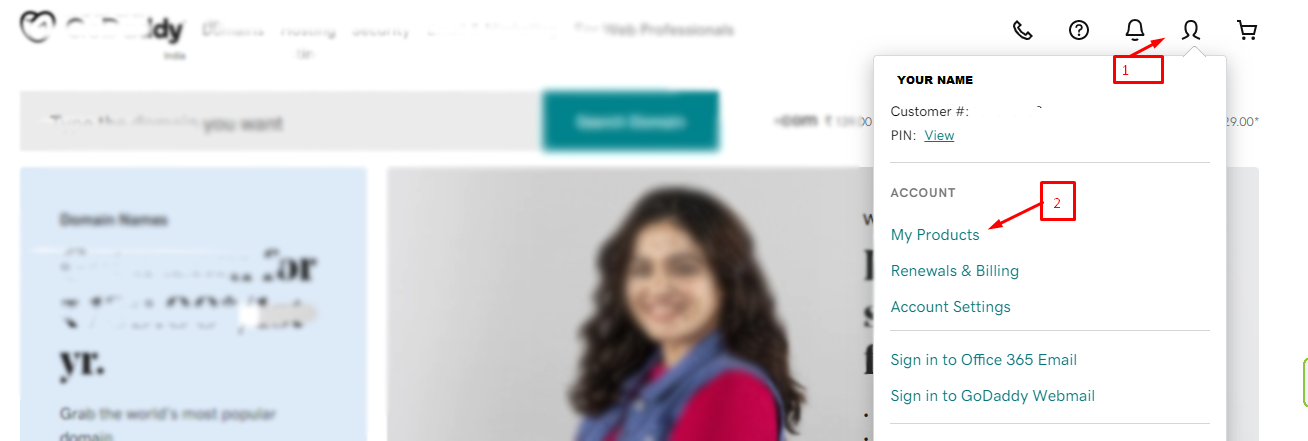
Click On DNS
Now you can see your one or more domain listed on this page. You need click on DNS button as per your domain name. Please have a look on screenshot so you can understand where you found this DNS button.

Click on change button
You need to scroll down the page and find out where nameservers option, beside using custom nameservers you will get a button called change, You need to click on this . Below image will help you to understand

Click on Enter my own nameservers (advanced)
Now you can see big two option for nameserver.
1) Connect my domain to a website I've built And 2) I want to use GoDaddy default nameservers (recommended)
But you need to ignore these button and click below small option called Enter my own nameservers (advanced) . Have a look on picture
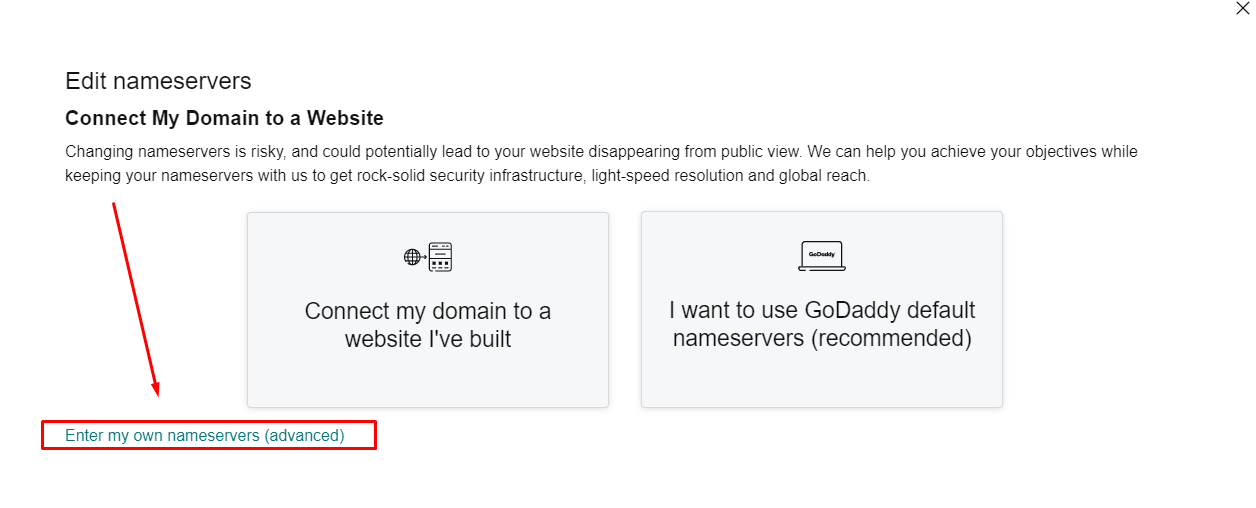
Enter Your Nameservers
Now you get main option to change nameservers to connect domain with server( hosting ) Now you can see option Enter My Own Nameservers You need to write your nameservers below text box as like image. and click on save . Then website will show conformation . You need to conform and save .
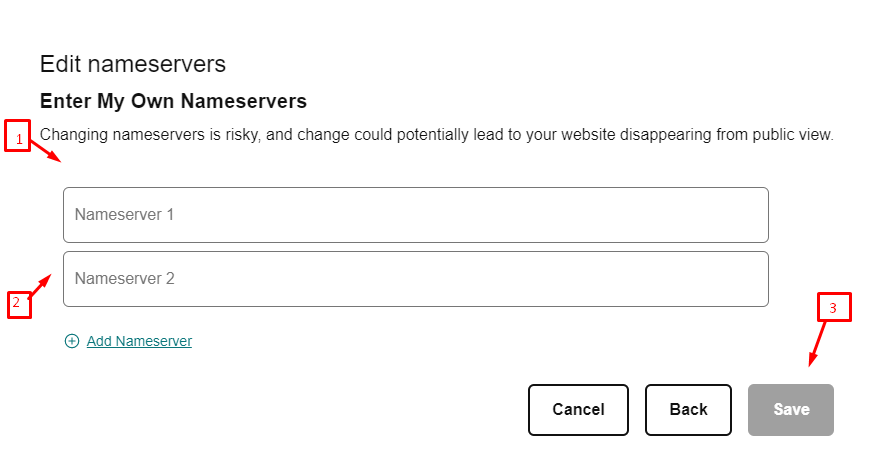
In order to optimally design our website and to show appropriate offers we are using cookies. By continuing to use our website you agree that we set cookies. More information